Performance
Software always needs to balance performance and features. This page collects options to tweak that balance. Be aware that whenever you improve performance, you lose features, there is no free lunch. And don't expect miracles, usually you gain only 5-15% speed. But even small gains may be worth it, if you frequently process huge files.
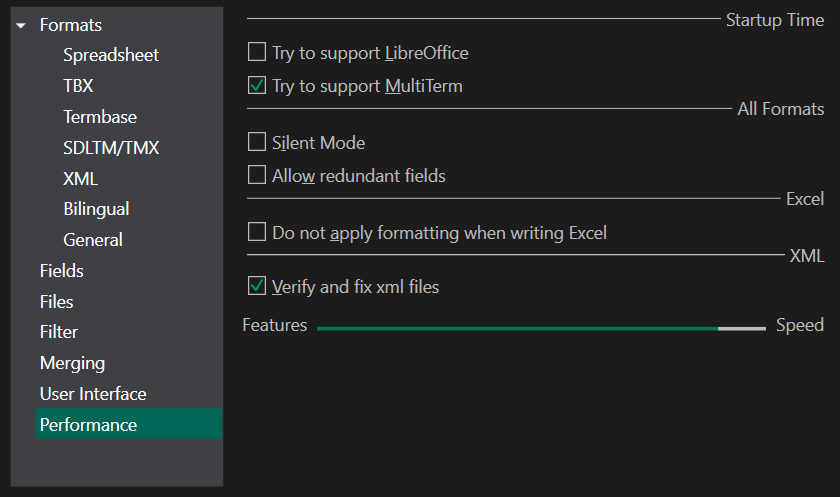
- Try to support Libre Office: if you don't use Libre/Open Office (only needed for ods files), switch this off to save a few seconds loading time
- Try to support MultiTerm: if you don't want to create sdltb files, switch this off to save a few seconds loading time
- Silent Mode: You can shave off a few percentage points by disabling progress bar updates.
- Redundant Fields: Sometime data can contain contain unnecessary duplicate fields. This can happen after merging, or manual changes by users. Examples are multiple fields with the same content (source: Wiki, source Wiki), or multiple picklists of the same type (color[red, green], color[blue, green]). Generally, it's better to clean those up by merging (source: Wiki, color[red, blue, green]). If you prefer speed gains over such cleaning, switch it off.
- Do not format Excel: The converter applies formatting to Excel, to make it more readable. If you are OK with plain data, disable this box and you gain a few percent of performance.
- Verify and fix XML files: Some XML files out there are slightly wrong. They may contain invalid character references, or broken Unicode. The converter can fix some of these problems. It's usually best to activate the option, but it takes a little bit of time. So if you convert very large xml files, and know they are valid, disable it.
The speed bar at the bottom gives you an idea how much performance you may gain, as you toggle features. This is just a rough guide; the exact number depends on an almost infinite number of factors.
If you've used this page in versions 6.2 and 6.3, you had the option to toggle fast excel modes, and enjoy significant time savings. Why are they no longer available? Because they are now the default behaviour.
Created with the Personal Edition of HelpNDoc: Free Qt Help documentation generator