Before we go into the creation of your own watch, first run the simulator with the provided examples. Double-click the executable, and it will come up with the fist watch it finds (the Casio) and position it in the middle of the screen. You can drag it around by clicking anywhere and holding the mouse button down.
Close the application by pressing Alt+F4 when it has keyboard focus. If you are not sure, click on the watch once once and then press Alt+F4. Or right-click and choose Exit from the menu.
By default, the watch remains on top of all other windows. You can change that behaviour by right-clicking and unchecking "Pin on top". Right-clicking also lists all the available watches, and you can select to switch to any of them.
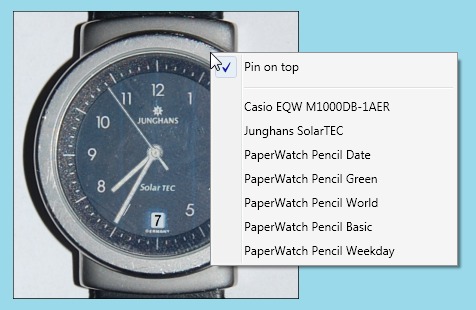
The program remembers your last settings when you close it; if you ever want to reset the settings, delete the config file, which is stored in a path that looks something like this:
C:\Users\<your login name>\AppData\Local\GK\clock.exe_Url_grkvzqnmygm1mslhmrmd52cdjin4uqeo
Just delete the whole folder, a new one will be created when you restart the application.
Created with the Personal Edition of HelpNDoc: Full featured Documentation generator